The Step-by-Step Guide to SEO for a Shopify Store
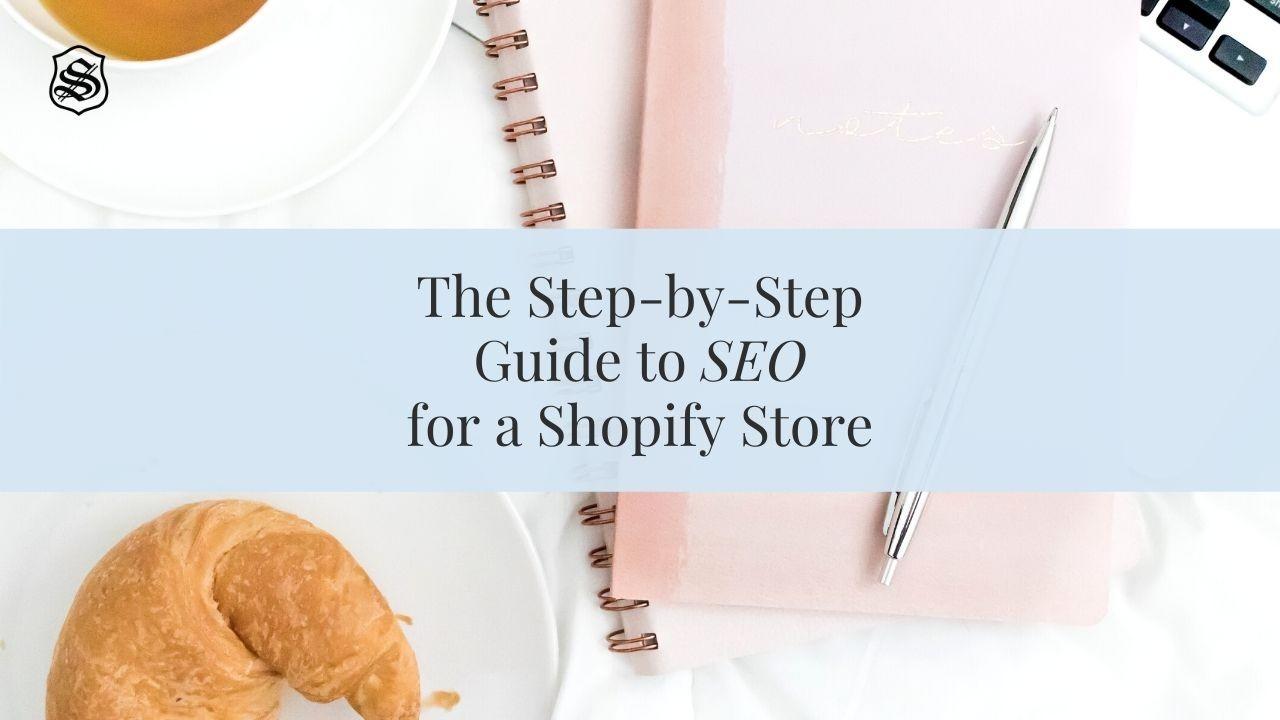
Everyone has heard the term SEO at least once… it’s a key concept for anyone who has a website. As a store owner, it’s your responsibility to market your business - you know it best! When it comes to building an SEO Strategy for your business, we definitely understand how difficult it can be on where to start, especially if you don’t fully understand what SEO is or what it does. Although it may seem like a complicated concept, we’re here to show you the basics on how to utilize SEO in Shopify, and therefore drive more traffic to your Shopify store (#goals, right?).
SEO stands for Search Engine Optimization - this is the process of getting website traffic through free, organic search results on search engines. Typically, when someone is looking for a product, where do they go? To Google, of course! When you’re implementing SEO into your content, you’re improving your rank on search engines - so when someone is searching for a product you sell, you want to be on their top results! All major search engines (Google, Bing, Yahoo) have primary search results, where web pages and other content are shown and ranked based on what the search engine considers most relevant to users based on keywords.
Here’s a quick, basic example for reference: Say a potential customer searches for cute black boots in New York. In this case, the keywords for a search engine would be black boots and New York. If you happen to sell super cute black boots, and you’re located in New York, all of your content surrounding those boots should be properly optimized to include both of those keywords. You should try to find out which keywords your customers might use to find each of your products, and then add those keywords to your content.
Whether you’re writing copy for a webpage, or preparing a new blog post, you should always keep SEO best practices in mind when laying out or designing content. There is a ton that you can do with SEO to better market your business, but if you’re just starting out, there are a few simple tricks you can take advantage of to utilize basic SEO in a Shopify Store.

- As a #1 best practice, you should create an SEO Keyword list designed specifically for your business and your content. Take some time to research and find out which keywords your customers might use to find your products, and then be sure to focus content around these keywords, or add them to all of your content. Keep this list handy! These might be keywords like “Luxury boutique in Buffalo, NY,” “Discount shoe store in Myrtle Beach, SC,” “Cute iPhone covers,” or “Where to buy waterproof boots?”
- Don’t focus too much on SEO - and no, we’re not being contradicting! We just mean instead of focusing on SEO, focus on your customer. Do your best to create a dedicated page that provides great information on the topic, or product at hand. When you invest the time in research and create content that makes your page the most useful, it will inevitably improve your SEO for you.
- Remember, search engines don't rank websites, they rank individual web pages. Make sure you have one page per product, collection or blog that is super focused on a particular keyword group! If those black boots you sell in New York don’t have the correct keywords in the product description or image alt tags, you might be missing out on those customers!

Like with all SheCom Tutorials, we like to provide you with what you should expect so you can help budget your time and money in the best way possible. You should expect to spend the following resources completing this tutorial:
TIME:
We recommend doing some research and creating your keyword list, timing for this will depend on how in-depth you go, and the length of your list. If you have a list created, this will cut down on the time it takes to add your keywords into your content - consider 10 minutes per page of content and 5 minutes per product to perform a basic optimization on your site.
MONEY:
There are no real expenses to prepare for with this tutorial. However, store owners can consider hiring SEO specialists to help guide them to go further beyond the basics of this tutorial, or pay for online SEO Classes and/or certifications.
Page Titles & Meta Descriptions
Before we jump into the steps on how to edit these on Shopify, let’s talk a little bit about page titles and meta descriptions - what are they and why are they so important for SEO? The title tag and meta description are two of the most important elements of SEO. They are shown in search engine results, and provide the attention-grabbing info that will interest people who are looking for similar things related to your products. A good title and description encourages customers to click the link in search results to visit your store.
Search engines will compare your title tag with your page content to determine that the page title matches the page content. You can optimize your title tags for search engines in a few ways:
- Creating a unique, readable and descriptive title.
- Including your most important target keywords near the beginning of the title for any product page, collection page, or blog post.
- Entering a title that is 70 characters or fewer, because most search engines will shorten longer titles anyway.
The title is shown as a clickable link in search engine results. (This will look really familiar to you)

The meta description is the small amount of text that is shown in search engine results after the title tag (almost like a short bio). The meta description can be set for any of your webpages in Shopify. Always make sure each page has a unique meta description that uses plain, direct language. A good description will encourage more people to click the link to your store. Now that you’re more familiar with these two elements, you can follow these steps to create and optimize your page titles and meta descriptions.
Step 1 - Go into a page as if you're editing it in the backend. Scroll down, and in the Search engine listing preview section, click Edit website SEO:

Step 2 - In the Page Title field, create a descriptive title. You can enter up to 70 characters in the title.
Step 3 - After creating the title, enter your page description for the search engine listing. Make sure to include relevant keywords to help new customers find your link, and to include your store name. Use natural, readable phrases, rather than lists of keywords. You can enter up to 320 characters in the description. Once you're finished, click Save.
You can also set a title and description for your online store in 3 similar and simple steps.
Step 1 - From your Shopify admin, go to your Online Store > Preferences.
Step 2 - Enter a title and meta description for your store, following SEO best practices.
Step 3 - Click Save.
Set an Image's Alt-Text
Search engines can read the text in your content, but cannot read any of the images - that’s where image alt-text comes in! Using descriptive alternative alt-text will help search engines find your content better. Note: This is also an important accessibility feature for people who have visual impairments.
When you’re writing the alt-text for your images, be sure to use keywords from the page where the image is shown. You’ll want to write readable phrases that describe what appears in the image, not what you want someone to think about the image.You can set alt-text for a product image, or any features images on a collection page or blog post. However, the process is slightly different for a product image versus the collection page or blog post images. Check out the steps below.
For a Product Page Image
Step 1 - From your Shopify admin, go to Products > All products.
Step 2 - Click the product with the image(s) that you want to edit, scroll down to those images, and click the Alt link.
Step 3 - Enter some descriptive alternate text for the image, then click Done. This can be text like "Your Store Name | Product Name | Keywords for Product/Store"
For a Collection or Blog Post Featured Image
Step 1 - Click the name of the collection or blog post that you want to edit.
Step 2 - Under the image, click Update, and then click Edit Image.
Step 3 - Enter descriptive alternate text for the image, then click Save.
Adding Keywords to a Page H1 Header
What is an H1 Header? These headers (or think of them as the title) are super important for SEO because search engines use these headers to determine what the page content is about. H1 is used to refer to the main header of a page, so the heading is displayed at the top of the page in the largest text size. When you create a webpage (product pages, collection pages, blog posts, etc.) Shopify uses the title to automatically generate the H1 header for that specific page. When creating your page titles, always include your main keywords so the H1 header will automatically include them! Use these three simple steps to add keywords to a page’s header:
Step 1 - Select the product, collection, webpage, or blog post that you would like to edit.
Step 2 - In the Title field, enter a descriptive title that includes your keywords. It definitely helps to have a keyword list already created!
Step 3 - Click Save.
Now that you know how to do some basic SEO optimization, take an hour to generate a list of keywords that you want to include on all product pages moving forward. Keep this handy while you’re writing product descriptions, uploading product images, and writing blog posts, to be sure that as you move forward, your site is optimized for search engines without the extra effort of having to go back through and perform another optimization.
Master the Art of Keyword Research for Your Store's SEO with our FREE Handbook for Keywords & Hashtags
Want to step up your website even further? Grab our Expert Guide and polish your online store to perfection:








